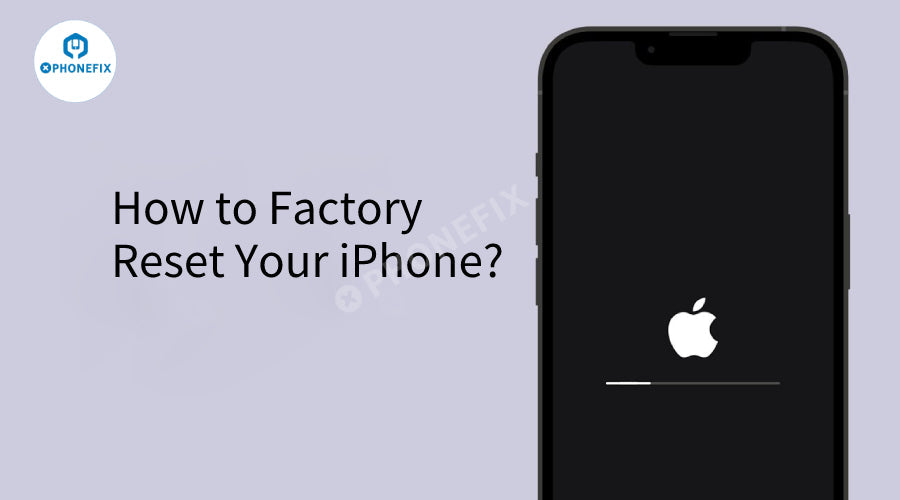You stare at your iPhone that keeps crashing, freezing, and freezing. You restart, update, and uninstall apps one after another, but the problem remains unresolved. The memories in your photo albums and the key information in your memos have become a huge stone hanging over your heart. When all your attempts to save yourself fail, you hold your phone tightly and press "Erase All Content and Settings" with all your heart. Don't panic! Now that you have come to this point, you might as well follow the professional guidance of Phonefix to clearly grasp every practical detail of restoring factory settings and let your iPhone "restart life" smoothly.
1. Back up your data (an important part)
Before clicking "Erase All Content and Settings", it is crucial to back up your data! Whether it is automatic synchronization through iCloud or storing the data completely on the computer through iTunes, you can add a "safety lock" to your precious information. Don't let the system make a comeback while taking away your memories and important files - back up in advance to make subsequent operations safer.
Using iCloud backup
1. Make sure your iPhone is connected to a stable Wi-Fi network to avoid transmission interruptions.
2. Open Settings, click the Apple ID at the top, and go to iCloud→iCloud Backup in turn.
3. Click Back up Now, keep the device fully charged during this period, and wait for the progress bar to run out.

Using iTunes backup
1. Use the original Data Cable to connect your iPhone to a computer with iTunes installed.
2. Open iTunes, click the device icon in the upper left corner to enter the management interface.
3. Find the Back Up Now button on the Summary page, click it and wait patiently. Do not disconnect the device before the backup is complete.

2. Start restoring factory settings
Ⅰ. Enter the settings menu
First, find the gear-shaped "Settings" app icon on your iPhone's home screen. If the icon is not in a prominent position, you can try to swipe left on the home screen until you enter the "App Library", and enter "Settings" in the search bar at the top, and the system will quickly help you locate it. Alternatively, you can also pull down the screen to call out the search box and enter keywords to quickly find it. Once found, tap the icon to enter the settings interface, which is the core entry for managing various functions and parameters of the phone.

Ⅱ. Find the "reset" option
After entering the settings interface, you will see a series of function options. Swipe down the iPhone Screen, find the "General" option at the bottom edge of the first screen and tap it to enter. The "General" menu contains a variety of function settings such as device information, software updates, and AirDrop. Continue swiping down to the very bottom of the menu, and you will find the "Transfer or Reset iPhone" option (if your phone is running iOS 15 and above); if it is an older version of iOS, it will display the "Reset" option. Click this option, and you are one step closer to restoring to factory settings.

Ⅲ. Perform the "reset" operation
After clicking "Transfer or reset iPhone" (or "Reset"), a new interface will pop up, in which the "Erase all content and settings" option is the key operation we want to choose. Click it, and the iPhone will pop up a prompt box, telling you in detail that all personal data will be deleted during this process, including photos, contacts, chat history, downloaded applications and related data, etc., and all personalized settings will be reset. Read the prompt carefully, and after confirming that it is correct, click the "Continue" button at the bottom of the screen.

At this time, the iPhone will pop up a confirmation window again, asking you for the last time whether you really want to perform the erase operation. This is the last line of defense to avoid misoperation. If your device has the "Find My iPhone feature turned on", the system will also require you to enter your "Apple ID password" for authentication to ensure that it is the owner who is operating and prevent the device data from being maliciously deleted. After entering the password and confirming it, the process of restoring to factory settings officially begins.

Ⅳ. Wait for the reset to complete
When you complete the above confirmation operation, the iPhone will automatically restart, and a white "Apple logo" will be displayed on the screen, and a progress bar will appear. This means that the device is deleting the original data and reinstalling the operating system. During this process, due to the large amount of data erasing and system reinstallation tasks, the iPhone may experience multiple restarts, or the black screen time between restarts is longer than usual, which is normal. Please be patient and do not force shutdown or disconnect the Power Supply in the middle of the process.

At the same time, make sure that the device has sufficient power (it is recommended to keep it above 50%, or connect the phone to the power adapter) to avoid reset failure due to insufficient power, resulting in data loss or device damage. After a period of waiting, when the progress bar is completed, the device will restart and enter the "setup assistant" interface. At this time, you can choose to configure the device from scratch, such as setting the language, region, Wi-Fi connection, Touch ID or Face ID, etc., or you can give the device to others and let them perform the same configuration operations. At this point, the process of restoring factory settings is complete.
3. Restore data through backup
When the iPhone completes the factory settings restoration and enters the "Apps and Data" interface, you can start to restore the backup data. At this time, the operation process is different depending on the backup method:
Restore using iCloud backup
1. Select "Restore from iCloud Backup", log in to the same Apple ID as the original backup, and the system will automatically list the backup records that can be restored.
2. Based on the backup time and size, select the backup file that best meets your needs, and click "Next".
3. Connect to a stable Wi-Fi network and wait for data transfer. This process may take a long time, and the device will restart several times during the period. After the restoration is complete, the system will prompt you to enter the lock screen password, Apple ID password and other information to gradually complete the personalized settings.

Restore using iTunes backup
1. Connect your iPhone to a computer with iTunes (or Finder in Windows), open the software and click the device icon.
2. "In the "Summary" interface, select "Restore Backup" and select the backup file in the pop-up window.
3. After clicking "Restore", iTunes will automatically transfer data. Do not disconnect the device during the process. After completion, the iPhone will restart and enter the initial settings page. You can adjust Siri, location services and other functions as needed later.

Restore Notes:
Version compatibility: If the iOS version at the time of backup is too different from the current device system, some data may not be restored. It is recommended to update to the latest system in advance.
Data conflict: If the device already has new data, restoring the backup will overwrite the existing content. It is recommended to back up important information twice in advance.
Progress monitoring: If there is a long stagnation or error during the recovery process, you can try to reconnect the device, change the network or restart the iTunes/iCloud service. If necessary, contact Apple Support or mobile phone repair near me for assistance.
It only takes a few moments to restore the iPhone to factory settings, but the lost data is an irreversible regret. Backup is not an optional step, but the last line of defense to protect data when resetting the phone. If you are interested in learning more about iPhone Repairs. Welcome to follow the consultation of Phonefix.