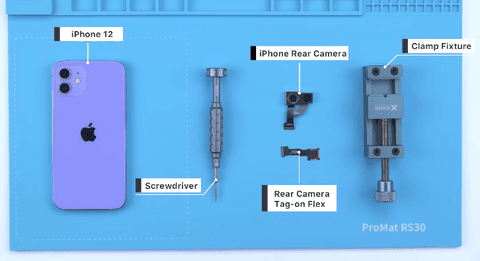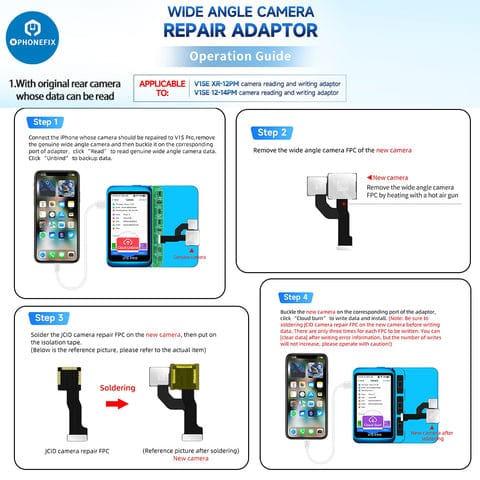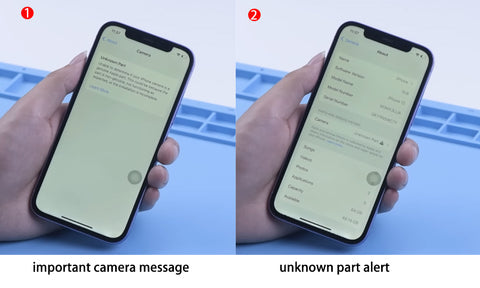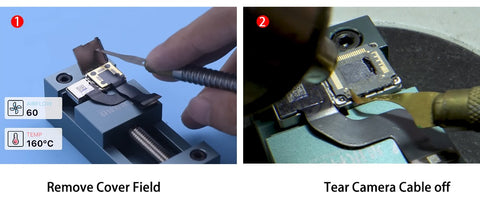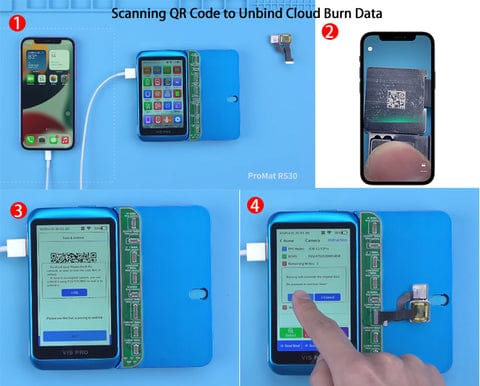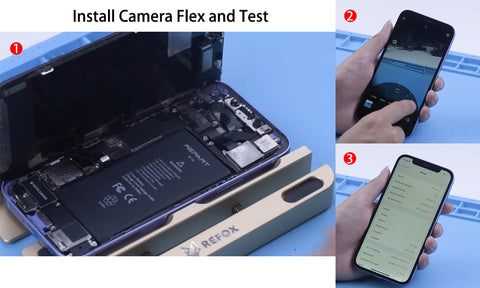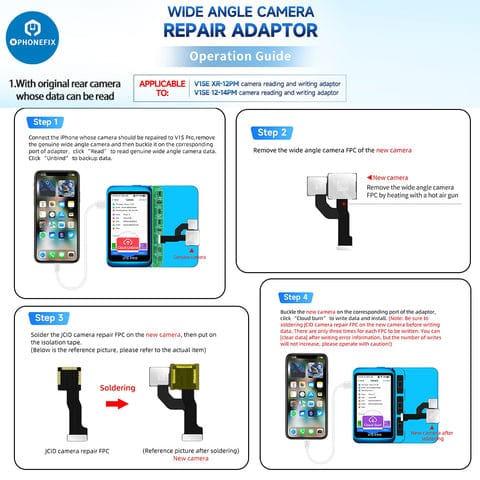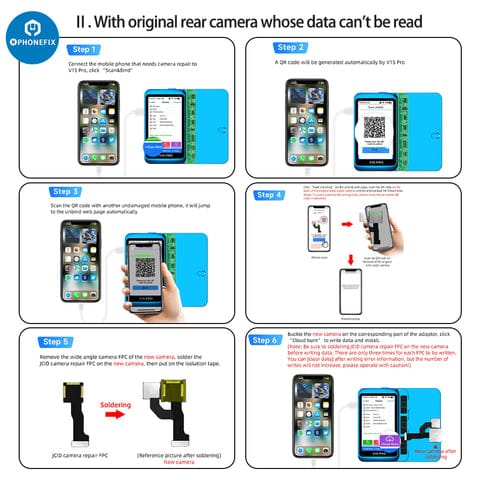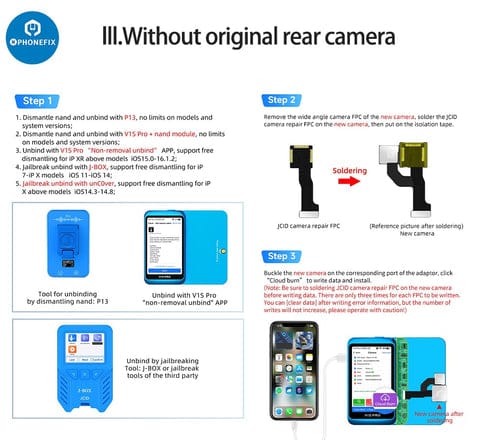From on iPhone 11 to 13, upgrading IOS to a new version may cause the original or third-party rear camera replacement to display important camera messages and unknown part alerts. In this blog,
Phonefix will provide you with a solution for repairing the rear camera and take iPhone 12 as an example.
Since the information from the original rear camera cannot be read, we need to use a scanning-code-binding solution with V1S Pro Programmer.
Tools Needed:
Step-by-Step Guide
Step 1: Disassembly iPhone 11 and Replace Rear Camera
When the iPhone 12 rear camera is opened, it displays a black screen and fails to display.
Disassemble the phone and replace the new
iPhone 12 rear camera FPC cable, followed by testing. The rear camera can take pictures normally, but when clicking "Settings", it displays an important camera message and unknown part alert.
To work with the rear camera's data, which is unreadable in its original format, we need to implement a scanning-code-unbind solution.
Step 2: Solder JC Rear camera Tag-On repair cable
Place the new camera on the clamp fixture. Use a hot air gun to heat it up and remove the camera cover shield. Tear off the camera cable. Use PC cleaner to clean the bonding pad.
Add medium temperature solder to the bonding pad. Take a new JC iPhone 12 Rear camera Tag-On repair cable and align it to the correct position. Add several medium temperatures to soda and apply some protective stickers.
Step 3: Scanning QR Code to Unbind and Cloud Burn Data
Connect the phone to the
JC V1S Pro programmer, choose the camera, click scan, bind, and generate a QR code.
Use another phone to scan the code. After scanning, the phone will automatically jump to the unbinding page. Select the phone model. Click the blue button. Start scanning on the unbinding page.
Scan the QR code on the back of the original rear camera. Unbind the backup cloud data. After choosing the unbind as successful, snap the new camera cable into the programmer, click cloud burn, select OK, to write the data.
Step 4:Test
Lastly, use 401 adhesive to fix the rear camera cover shield, put the rear camera back into the phone for testing. There is no longer an important camera message. The alert for an unknown part has disappeared. The rear camera function is working normally.
In summary, there are always three Different Situations:
I. If the original camera can read encrypted data, it need to write it directly to the JCID camera repair cable,
as shown in the figure.
II. If the original camera is damaged and cannot read encrypted data, scan the code to unbind and then cloud burn,
as shown in the figure.
If there is no original camera, jailbreak or disassemble the hard disk to unbind, and then cloud burn,
as shown in the figure.
Conclusion
We hope our guide helps you successfully remove your iPhone's rear camera unknown part alert and important camera messages. At
Phonefix, we provide the latest tools for solving all kinds of cell phone repair problem.