An app suddenly closes by itself while being used on the iPhone 11. Such a problem occurs from time to time and it is not really serious in many cases and you can fix it on your own after doing one or a couple of procedures. There are 6 potential solutions on how to fix iPhone 11/11 pro frequently crashing problem.
Most of the time, app issues are common, especially if crashing started after an update. They can be just a result of a minor firmware issue or glitch that occurred after the new firmware is installed. But in order to be sure if that’s really the case, troubleshoot your iPhone by following these solutions.
Potential Solution 1: Close Down All Apps That Are Running
Turn them off individually, then turn them on again to see if the problem still occurs.
How to close apps running in the background
1. Swipe up from the bottom of the iPhone display screen and stop at the middle, App previews will then show.
2. Swipe up on every app to close them. Once you’ve closed them all, try opening them one be one.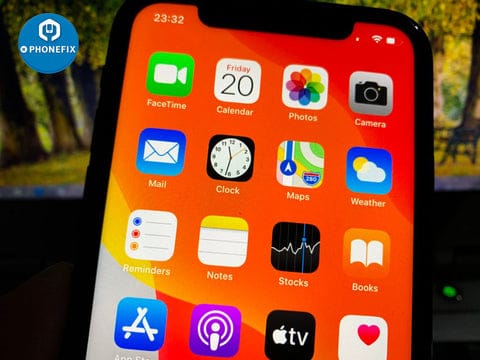
Potential Solution 2: Perform the Forced Restart on your iPhone 11
If apps crash due to a minor firmware issue or glitch, then you don’t have to do anything except the forced restart though the home and iPhone Volume Button.
Step 1: Press and release quickly the "Volume up" button, and then adopt the same operation it on "Volume down" button.
Step 2: Press and hold the "Power" button until the Apple logo appears.
Aside from the two reasons, it might be an issue with the firmware that affected the apps.
Potential Solution 3: Uninstall the crashing apps and reinstall it
Uninstalling the problematic application and reinstalling it will usually fix the problem.
Potential Solution 4: Reset all the Settings of your iPhone 11
How to: Settings > General. Scroll down to the bottom of the screen, and then touch Reset, Touch Reset All Settings.
If prompted, enter your security lock. Tap Reset All Settings at the bottom of the screen, and then tap Reset All Settings again to confirm.
This way you can rule out the possibility that some of the Settings on your device are messy. It will return your iPhone Settings or configuration to factory Settings without deleting your files, data or apps.
Potential Solution 5: Factory Reset your iPhone 11
Reset will delete all of your files and data, including your messages and applications, so make a copy before resetting. When the problem is with your iPhone's firmware, rather than an app, it can be fixed by resetting.
How to Reset an iPhone 11
Step 1: Settings > General. Scroll down to the bottom of the screen, and then touch Reset.
Step 2: Tap Erase All Contents and Settings, Erase Now. If prompted, enter your security lock.
Step 3: Tap Erase iPhone at the bottom of the screen. Tap Erase iPhone again to proceed with the reset.
Now enter your iPhone ID’s password and wait until the reset is complete.
Potential Solution 6: Though DFU Mode to Restore your iPhone 11
Attention: this will bring your iPhone back to its out-of-box configuration. If all else fails, then you need to restore your iPhone 11. This is the most effective solutions to problems involving the firmware and apps.
Step 1: Connect your iPhone to the computer with iPhone lightning cable and launch iTunes or Finder. Press and release the Volume Up button, and then the Volume Down button.
Step 2: Hold down the side button until your iPhone's screen turns black, press the volume down button, and then hold down the side button and the volume down button for 5 seconds.
Step 3: Release the iPhone Power Button, but keep the volume down button for 10 seconds. When your iPhone successfully enters DFU mode, a window pops up giving you the option to "Cancel," "Update," or "Restore."
App crashes on iPhone 11 are not that serious so any of the solutions in this guide will be able to fix it. I hope that we’ve been able to help you fix your device.
If the common ways discussed in the article are not working and your phone is still crashing, then it's more likely due to a faulty hardware
iPhone 11/11 Pro Frequently Crashing? Here are 6 Solutions!
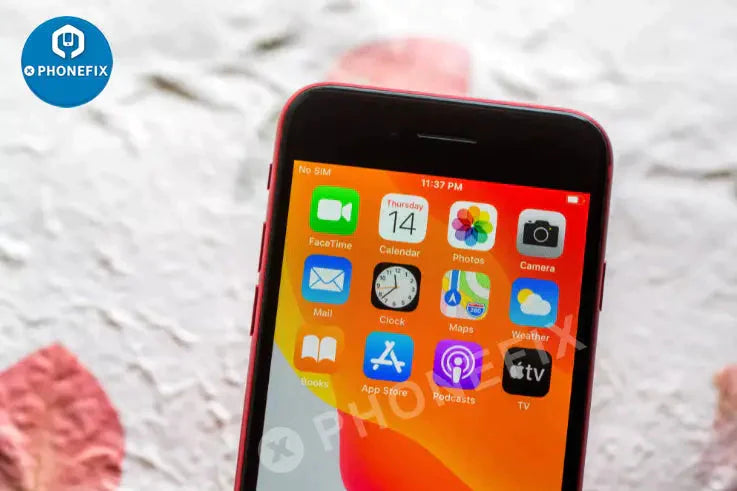
Tags: Repair guide











