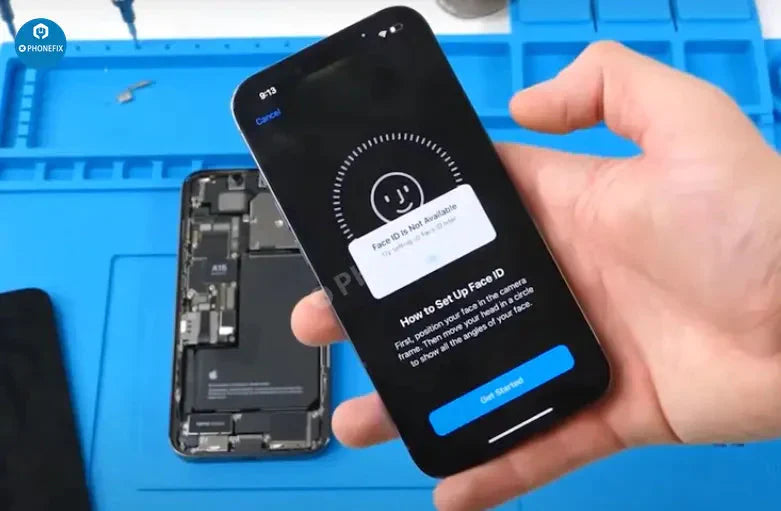"Important Display Message" pops up and Face ID is not available after iPhone 13 screen replacement. Maybe transferring the chip saved Face ID data to the new screen can solve the problem. Now replace iPhone 13 screen and check the speculation.
iPhone 13 screen includes no flood illuminator module and all the parts for the TrueDepth system are housed in the iPhone itself. Test the iPhone 13 Face ID and True Tone, Face ID can be set up and all works well.
1. Replace the iPhone 13 screen
Disassemble the phone and try to replace the screen with an original and genuine one. Remove the original screen. Detach the sensor flex cable with YIHUA 8509 Hot Air Gun at 100 °C.
Attach the removed sensor flex cable to the new screen. Install the screws. Connect the new screen and turn on the phone.
"Important Display Message" appears. Face ID can’t be set up. True Tone disappears.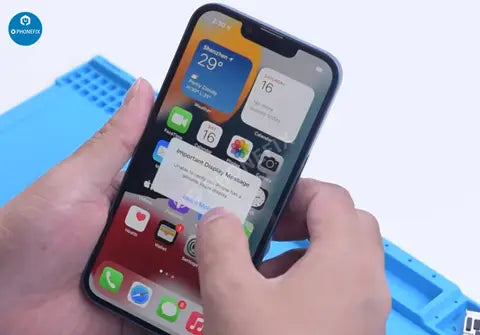
2. Transfer the IC on the original screen to the new screen.
a. Remove the original IC and take off the new IC on the screen
Remove the new screen and apply a protective film to the screen. Heat the screen flex cable with Hot Air Gun. Gently pull up the screen flex cable.
Insert the reballing stencil under the screen flex cable for insulation and protecting the screen. Apply high-temperature tape.
Remove black adhesive around the chip and remove the chip with Hot Air Gun, apply some middle-temperature Solder Paste and clean the bonding pads with Soldering Iron and solder wick. Keep cleaning the bonding pads with PCB Cleaner.
Next, use tweezer remove the chip on the original screen with the same method and clean it. Clean tin on the chip of the original screen. Apply some middle-temperature Solder Paste to the bonding pads.
Clean tin and black adhesive on the bonding pads of the chip with Solder Wick. Keep cleaning the bonding pads with PCB Cleaner.
b. Solder the chip of the original screen on the new screen
Reball the chip. Put the reballing stencil in position. Apply a layer of middle-temperature Solder Paste evenly and heat with Hot Air Gun to form the solder balls.

Clean with PCB cleaner after the solder balls are formed. Apply Solder Paste Flux to the bonding pads of the new screen. Align the chip of the original screen and solder the chip with Hot Air Gun.
3.Test Face ID
Cool the flex cable and remove high-temperature tape, and connect the screen. Turn on the phone.
There is no “Important Display Message”. Face ID can be set up and it works well. However, True Tone hasn’t been restored.
Tips:
1. Remove black adhesive around the chip with Hot Air Gun at 240 °C
2. To remove the chip, set the temperature to 300 °C and airflow to 6.
3. Clean the bonding pads with Soldering Iron at 360 °C.
4. Heat with Hot Air Gun at 300 °C to form the solder balls.
5. Solder the chip with Hot Air Gun at 300 °C.
6. We not recommend that non-professionals try this method.