
To determine why your iPhone speaker won’t work, it’s necessary to understand the two things that happen every time your iPhone makes a sound:
1. Software: Your iPhone’s software decides which sound to play and when to play it.
2. Hardware: The built-in speaker on the bottom of your iPhone converts the software’s instructions into sound waves you can hear.
What Causes iPhone Speakers To Stop Working?
Most software problems can be fixed at home. Unfortunately, the hardware is a different story.
Software
If the software is malfunctioning, your iPhone may not be sending the proper signals to the speaker, so the speaker doesn’t work at all or your iPhone speaker is muffled.
1. Try To Restart.
Take note that it is always a best practice to restart your iPhone though press the iPhone Volume Button and power button after modifying your settings to be certain that the settings have been really modified.
2. Check the Mute Switch
It is entirely possible that you have out the phone on silent using the mute switch.
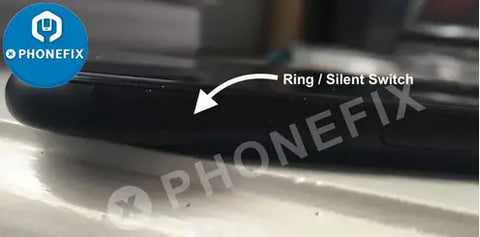
3. Disconnect Bluetooth Devices
It is possible that your iPhone is connected to a Bluetooth media device and transmitting audio to it which is why there’s no sound coming from the speaker.
4. Switch to Custom Ringtone
You can also try changing the incoming notification tone if that’s where you are facing issues on your iPhone.
5. Clean the Speaker
It is possible that dust and lint have accumulated inside the speaker grille of your iPhone thereby blocking its sound output.Use a very fine cloth, a cotton swab, or a toothpick with blunt edges to clean the grille.

If your iPhone has a stereo speaker, you should look into clearing the earphone grille at the top since dust accumulation there can affect the volume output.
Hardware
Speakers make sound waves when a very thin piece of material vibrates very, very quickly. If the material is damaged in any way, your iPhone speaker can stop working entirely, start to make static noises, or make your iPhone speaker muffled.
iPhone 12 Loudspeaker Replacing Process:
1. Open the iPhone and remove the iPhone 12 Battery and display connector cover.

2. Disconnect the battery and disconnect the iPhone 12 Display cable with Mechanic Tweezers.

3. Disconnect the digitizer cable, remove the front sensor connector cover, and disconnect the front sensors. Remove the iPhone 12 Display assembly.

4. Unscrew the loudspeaker and remove the loudspeaker

5. Install a new one and test. The malfunction has been cleared.
If an iPhone’s speaker stops working, its music stops playing, you can’t make calls, and you won’t hear a "ding" when you receive a text message or an email.












